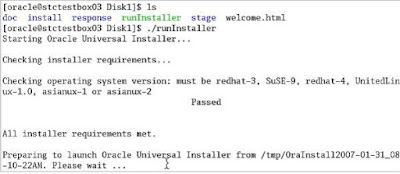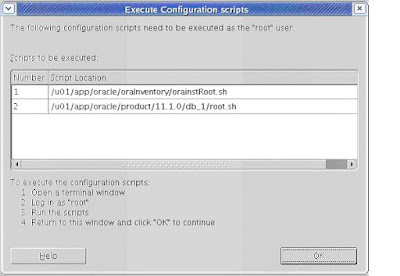I think its most important to secure our linux servers.There are many steps to secure our servers. Password security is one of them. I discus here 3 steps of secure our servers by using password. The steps are :
1) Enabling Password Aging
2) Enforcing Stronger Passwords
3) Restricting Use of Previous Passwords
In general I do not recommend that the system enforces password expiration for system and shared accounts. This could lead to outages if an application's account expires:
# su oracle -c id
You are required to change your password immediately (password aged)
Changing password for test
(current) UNIX password:
Rather a corporate policy should govern password changes for system and shared accounts. But for individual user accounts the system should expire the passwords automatically. The following example shows how password expiration can be setup for individual user accounts.
The following files and parameters in the table are used when a new account is created with the
useradd command. These settings are recorded for each user account in the
/etc/shadow file. Therefore, make sure to configure the following parameters before you create any user accounts using the
useradd command:
| /etc/login.defs | PASS_MAX_DAYS | 60 | Maximum number of days a password is valid. |
| /etc/login.defs | PASS_MIN_DAYS | 7 | Minimum number of days before a user can change the password since the last change. |
| /etc/login.defs | PASS_MIN_LEN | n/a | This parameter does not work. It is superseded by the PAM module "pam_cracklib". See Enforcing Stronger Passwords for more information. |
| /etc/login.defs | PASS_WARN_AGE | 7 | Number of days when the password change reminder starts. |
| /etc/default/useradd | INACTIVE | 14 | Number of days after password expiration that account is disabled. |
| /etc/default/useradd | EXPIRE |
| Account expiration date in the format YYYY-MM-DD. |
Ensure that the above parameters are changed in the
/etc/login.defs and
/etc/default/useradd files.
When a user account is created using the
useradd command, the parameters listed in the above table are recorded in the
/etc/shadow file in the following fields:
:::PASS_MIN_DAYS:PASS_MAX_DAYS:PASS_WARN_AGE:INACTIVE:EXPIRE:
To create a new user account you can execute the following command:
useradd -c "Test User" -g users test
The
-g option specifies the primary group for this account:
# id test
uid=509(test) gid=100(users) groups=100(users)
The settings in
/etc/login.defs and
/etc/default/useradd are recorded for the test user in the
/etc/shadow file as follows:
# grep test /etc/shadow
test:!!:12742:7:60:7:14::
You can change the password aging any time using the
chage command.
To disable password aging for system and shared accounts, you can run the following chage command: # chage -M 99999
To get password expiration information:
# chage -l
For example:
# chage -l test
Minimum: 7
Maximum: 60
Warning: 7
Inactive: 14
Last Change: Jan 11, 2005
Password Expires: Mar 12, 2005
Password Inactive: Mar 26, 2005
Account Expires: Never
Practical ConsiderationsOn an audited system it is important to restrict people from using simple passwords that can be cracked too easily. However, if the passwords being enforced are too strong, people will write them down. Strong passwords that are written down are not much safer than weak passwords. Some will argue that strong passwords protect you against e.g. Dictionary Attacks and you can defeat it by locking the accounts after a few failed attempts. However, this is not always an option. As I will show at
Locking User Accounts After Too Many Login Failures, locked system accounts could bring down your applications and systems which would be nothing short of a denial of service attack.
Undoubtedly, it is important to practise safe password management. In my opinion, a password should have at least one digit number, one other character, and one upper case letter. But keep in mind not to make it overly complicated.
How to Enforce Stronger Passwords The
pam_cracklib module checks the password against dictionary words and other constraints. Unfortunately, however, the original Linux PAM module
pam_cracklib uses a credit mechanism. E.g. if you define password length
minlen=10, then you will get 1 credit for e.g. using a single digit number in your password if you defined
dredit=1. This means that
pam_cracklib will accept a password of the length of
minlen-credit. If you don't use a digit number, then the minimum length of the password would be
minlen. There was no way to tell the module that a password _must_ include a digit number.
Back in 2000 I wrote a patch for the
pam_cracklib module where you can assign negative values to the
pam_cracklib parameters
lcredit, ucredit, dcredit, and ocredit. Using negative values will disable the credit mechanism. For example, if you define
dredit=-1, then the module will only accept a password if it includes at least one digit number and if the password has a length of at least
minlen.
Red Hat has finally applied my
pam_cracklib patch and you don't have to patch the
pam_cracklib module any more. The new
pam_cracklib feature works in Red Hat Enterprise Linux 4 and Red Hat Fedora Core 3. This feature is now also included with the Red Hat Enterprise Linux 3 Update 4 and Red Hat Enterprise Linux 2.1 Update 6 release. If the Linux distribution you are using does not use the patched
pam_cracklib module yet, you can find the procedure for patching
pam_cracklib here.
In the following example I'll assume that you are using the new
pam_cracklib module, or that you patched the module if your Linux distribution doesn't include the patched version yet.
The following example shows how to enforce the following password rules:
- Minimum length of password must be 8
- Minimum number of lower case letters must be 1
- Minimum number of upper case letters must be 1
- Minimum number of digits must be 1
- Minimum number of other characters must be 1
pam_cracklib.so
| minlen=8
| Minimum length of password is 8
|
pam_cracklib.so
| lcredit=-1
| Minimum number of lower case letters is 1
|
pam_cracklib.so
| ucredit=-1
| Minimum number of upper case letters is 1
|
pam_cracklib.so
| dcredit=-1
| Minimum number of digits is 1
|
pam_cracklib.so
| ocredit=-1
| Minimum number of other characters is 1
|
To setup these password restrictions, edit the
/etc/pam.d/system-auth file and add/change the following
pam_cracklib arguments highlighted in blue:
auth required /lib/security/$ISA/pam_env.so
auth sufficient /lib/security/$ISA/pam_unix.so likeauth nullok
auth required /lib/security/$ISA/pam_deny.so
account required /lib/security/$ISA/pam_unix.so
account sufficient /lib/security/$ISA/pam_succeed_if.so uid < 100 quiet
account required /lib/security/$ISA/pam_permit.so
password requisite /lib/security/$ISA/pam_cracklib.so retry=3 minlen=8 lcredit=-1 ucredit=-1 dcredit=-1 ocredit=-1
password sufficient /lib/security/$ISA/pam_unix.so nullok use_authtok md5 shadow
password required /lib/security/$ISA/pam_deny.so
session required /lib/security/$ISA/pam_limits.so
session required /lib/security/$ISA/pam_unix.so
Now verify that the new password restrictions work for new passwords. Simply login to a non-root account and change the password using the
passwd command. Note that the above requirements are not enforced if you run the
passwd command under root.
NOTE: The
/etc/pam.d/system-auth PAM configuration file is auto-generated and contains records which dictate a generic authentication scheme. Keep in mind that
authconfig might clobber some changes you made. Since I never run
authconfig I usually make changes to this file because it's used by many PAM aware applications. Otherwise I'd have to make changes to many configuration files. Changing
system-auth is usually the preferred method. You might even want to disable all execution bits from the
/usr/bin/authconfig binary to prevent authconfig from clobbering your changes.
The
pam_unix module parameter
remember can be used to configure the number of previous passwords that cannot be reused. And the
pam_cracklib module parameter
difok can be used to specify the number of characters hat must be different between the old and the new password.
In the following example I will show how to tell the system that a password cannot be reused for at least 6 months and that at least 3 characters must be different between the old and new password.
Remember that in the chapter
Enabling Password Aging we set
PASS_MIN_DAYS to
7, which specifies the minimum number of days allowed between password changes. Hence, if we tell
pam_unix to remember 26 passwords, then the previously used passwords cannot be reused for at least 6 months (26*7 days).
Here is an example. Edit the
/etc/pam.d/system-auth file and add/change the following
pam_cracklib and
pam_unix arguments:
auth required /lib/security/$ISA/pam_env.so
auth sufficient /lib/security/$ISA/pam_unix.so likeauth nullok
auth required /lib/security/$ISA/pam_deny.so
account required /lib/security/$ISA/pam_unix.so
account sufficient /lib/security/$ISA/pam_succeed_if.so uid < 100 quiet
account required /lib/security/$ISA/pam_permit.so
password requisite /lib/security/$ISA/pam_cracklib.so retry=3 minlen=8 lcredit=-1 ucredit=-1 dcredit=-1 ocredit=-1 difok=3
password sufficient /lib/security/$ISA/pam_unix.so nullok use_authtok md5 shadow remember=26
password required /lib/security/$ISA/pam_deny.so
session required /lib/security/$ISA/pam_limits.so
session required /lib/security/$ISA/pam_unix.so
NOTE:
If the
/etc/security/opasswd doesn't exist, create the file.
# ls -l /etc/security/opasswd
-rw------- 1 root root 0 Dec 8 06:54 /etc/security/opasswd