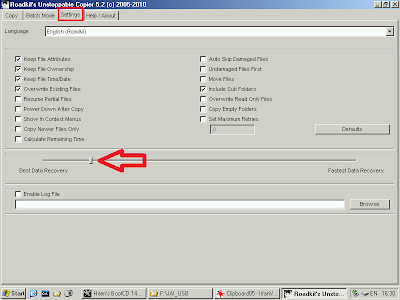When I make ssh connection I get long wait just after entering
username. It’s most likely that ssh daemon is set up to do a DNS
reverse-lookup on the host that’s connecting. So, sshd try to find
reverse DNS record for a while before prompting you password.
If you do not want to wait, you can either add your client’s ip and hostname information to /etc/hosts file on linux or you can disable reverse dns lookup in /etc/ssh/sshd_config
1- Open your terminal window
2- Edit /etc/ssh/sshd_config
3- Add UseDNS no at the end
4- Restart your ssh daemon
Continue reading SSH Connection: Wait long after entering username – ssh password prompt delay
If you do not want to wait, you can either add your client’s ip and hostname information to /etc/hosts file on linux or you can disable reverse dns lookup in /etc/ssh/sshd_config
1- Open your terminal window
2- Edit /etc/ssh/sshd_config
3- Add UseDNS no at the end
4- Restart your ssh daemon