Making backups and saving MikroTik configuration backup is one of the most important parts of MikroTik usage. Follow these 6 simple steps to create MikroTik backup and export MikroTik backup on your local device.
Step 1: Log in to your MikroTik OS with a Winbox application with a user that has admin privileges.
Step 2: Click on the Files menu on the left side of the screen. A window should pop up with all your files.
Step 3: Click on the Backup button at the top of the files window. Another pop-up should appear.
Step 4: Within this pop-up, type the backup file name.
Step 6: For further security, set a password for the backup file.
Step 6: Click on Backup, and the file will be ready.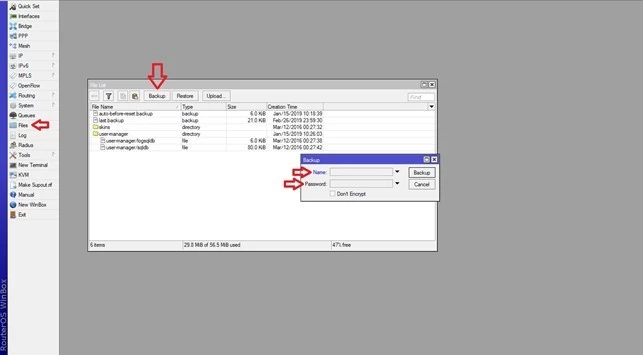
Now, simply save MikroTik backup file somewhere easily accessible so that you can restore the MikroTik backup in case of a data loss event.
Conclusion
If you were previously unfamiliar with the concept or process of backups, we hope you learned a new neat computer feature that you will start using more, as well as why it is so important to frequently create backups of your files. We are also happy to present this short yet comprehensive tutorial on how to backup MikroTik configuration. In this way, you can easily secure your MikroTik server. If you have any questions or have any issues, leave a comment below, and we will respond as soon as possible.