Recovering files from a bad sector hard disk is not an easy job
especially the files allocated in bad sectors are not readable and also
recovering the corrupted files are time consuming. In this tutor, I use a
freeware called Unstoppable copier which is simple and compact program
that truly recovers every byte of information that is available for
recovery. Directly recovering files from within Windows is not suggested
using the above freeware since some file contents might not be
readable. Instead using this freeware in a virtual OS or DOS mode gives
full advantage over the hard disk.
1. Download Hiren's BootCD and extract the archive and Burn the image file to a CD.
2. Boot your PC with Hiren's BootCD by setting boot priority in BIOS menu.
3. Select and Enter the option "Mini Windows XP" from the menu.
4. Click Start > HBCD Menu.
5. Click Programs > Backup > Unstoppable Copier.
6. Navigate to Settings tab and move the slider to the extreme left corner for best data recovery.
(OR) Move the slider to the extreme right for the fastest data recovery and put a tick mark in Auto skip Damaged files for recovering only undamaged files.
7. After adjusting the desired settings navigate to Copy tab and select the Source (corrupted hard disk drives) and Target (external storage device/Physical drive2) and finally click Copy button.
8. Based on the settings and file contents the transfer speed may differ.
9. You can check the number of corrupt files and skipped files after the completion of process.
10. Once you have finished recovering all your partitions/drives, close this window and restart your PC and then eject the CD out.



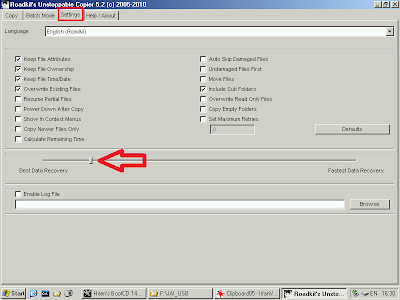



0 $type={blogger}:
Post a Comment